macOS
From Apple’s official documentation:
In some cases, the contents of a volume are sufficiently secret that it is not appropriate to log them. To disable logging on a per-volume basis (for creating a backup volume, for example), you must do the following:
- Create a
.fseventsddirectory at the top level of the volume.- Create an empty
no_logfile in that directory.So if your volume is mounted at
/Volumes/MyDisk, you would create an empty file called/Volumes/MyDisk/.fseventsd/no_log.
Windows
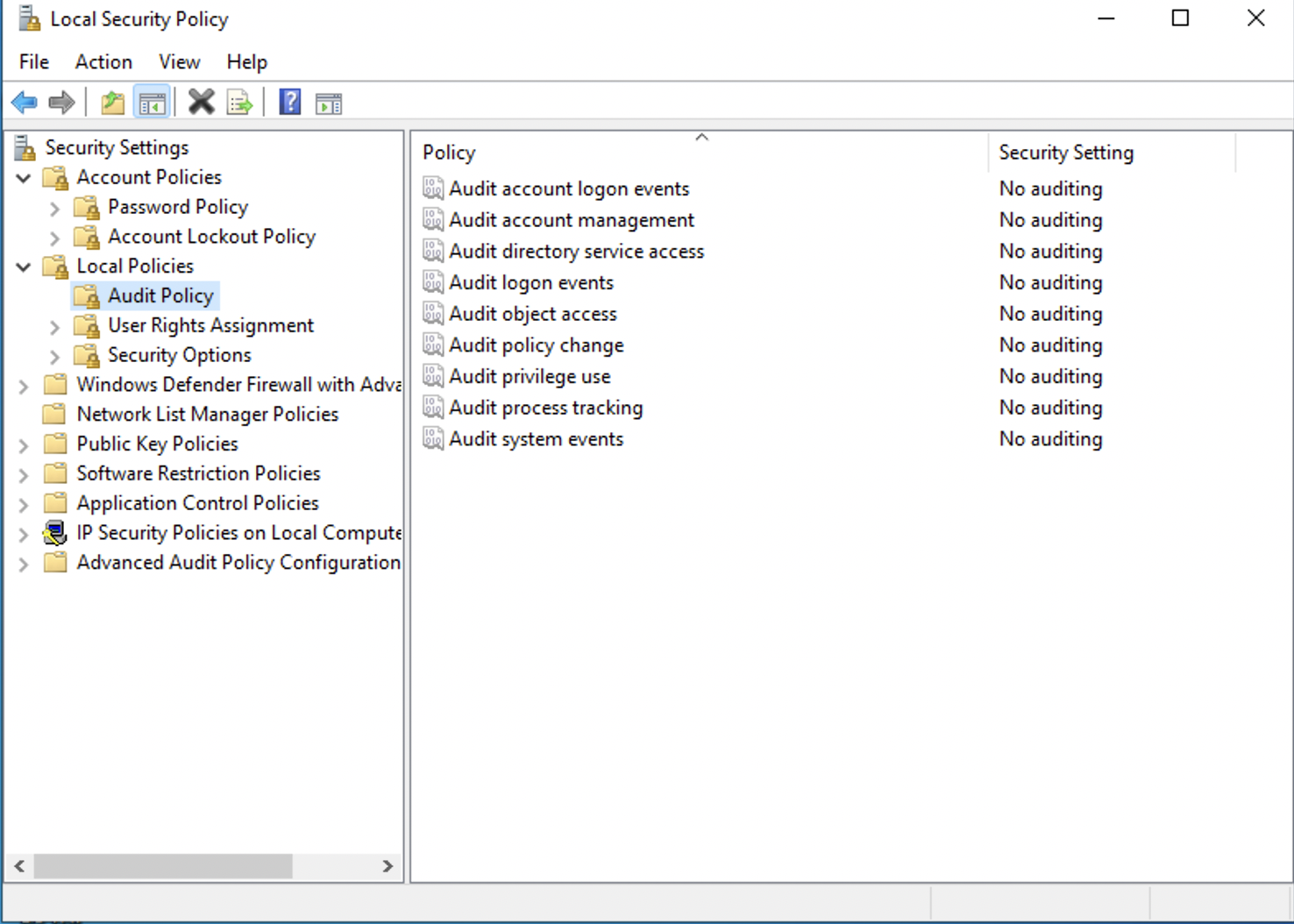
Switched to “No auditing” will disable logging of these events.
Linux
syslog is system wide, so you can’t disable syslog on a per session basis.
However, you can
- copy
/etc/rsyslog.confto/tmp/rsyslog.conf- edit
/tmp/rsyslog.confto remove unwanted logging- kill rsyslogd (
/etc/init.d/rsyslogd stop)- run
rsyslogd -d -f /tmp/rsyslog.conffor the time of your “session”at the end of the session
- kill rsyslogd (find process with ps)
- run rsyslog (
/etc/init.d/rsyslogd start)
References
[1] Disable logging to syslog, Starkexchange
[2] Windows – How to disable Windows 10 system log
[3] Preventing File System Event Storage on macOS


